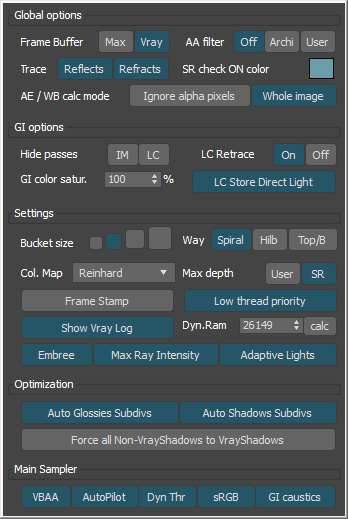SolidRocks for 3DSMax Custom parameters
Custom Parameters
To provide greater security, SolidRocks will save and restore your options for each scene,
and let you modify SolidRocks factory settings to fit your needs.
These settings have been added over time, in response to user requests.
For more infos about Vray technical options, please visit the official V-Ray help website here : www.spot3d.com
Global options:
In this section you can specify global preferences, and colour for checked buttons.
Auto Exposure and Auto White balance calculation mode:
Ignore alpha pixels: Only non alpha pixels of the image will be used to compute the Auto Exposure/Auto White Balance. Useful if you plan to composite a background in postproduction.
Whole Image: Uses all pixels to compute AutoExposure/AutoWhiteBalance, whatever their alpha values.
GI options:
Select here your preference to show or hide Irradiance map or Light cache passes.
Fast access is also provided for setting up the GI colour bleeding (saturation) intensity.
You can also choose to set on/off the Lightcache Retrace option (to avoid light leaks) and the LightCache store direct light option to gain rendertime.
Settings:
In this section you can specify if you want SolidRocks to manage Max depth value or not, handle Color Mapping or not, and other V-Ray options. Embree is activated by default to gain time, Max ray intensity as well to avoid fireflies, and the new V-Ray 3.5 Adaptive Lights option.
Dynamic Ram limit :
SR computes the best value according to your physical Ram amount.
Vray 3.0+ specific options: These 3 options (Embree, Max Ray and Adamptive Lights) greatly help to speedup the rendering and use the full power of V-Ray engine. (See tooltips)
Optimization:
Auto Glossies: if "On", SolidRocks will manage all the material glossies subdivs (non destructive, render time only), according to the current SolidRocks preset. This option allows SolidRocks to manage globally all glossies subdivs, otherwise solidrocks will respect your own material glossies subdivs values.
Auto VrayShadows: if "On", SolidRocks will manage all the Vray lights / others lights using VrayShadows subdivs (non destructive, render time only), according to the current SolidRocks preset. If "Off", SolidRocks will respect your own shadows settings.
Force all non-VrayShadows to Vrayshadows: if "On", SolidRocks will force all non-VrayShadowed lights to be VrayShadowed. Otherwise it will not change non-Vrayshadowed lights. Just like the others SolidRocks features, this tool is non destructive and is applied at render time only.
NEW ! Main Sampler : These 5 options allows you to activate or not All the new Vray 3.3 options, especially the new VBAA sampler and the Autopilot mode. They can be activated or not here for your convenience, as they're not all into the Vray options panel.